Ages ago I created a PowerShell script that I used a couple of times by now: efficiently empty a large SharePoint list - but apparently that code does not work against a SharePoint Online list.
So here is an updated version of the script:
.TERMS
No terms - use on your own risk!
.SYNOPSIS
This script efficiently empties are large list and is approximately 30 times faster than deleting item by item.
You need to have the SharePoint Online SDK (https://www.microsoft.com/en-us/download/details.aspx?id=42038) installed to run this script.
.PARAMETER weburl
SharePoint Online web URL, for example 'https://contoso.sharepoint.com'.
.PARAMETER listname
Name of the list that should be emptied
.Author Max Melcher (@maxmelcher) - more on my blog https://melcher.it
#>
param([Parameter(Mandatory=$true,ValueFromPipeline=$true)]$weburl,[Parameter(Mandatory=$true,ValueFromPipeline=$true)]$listname, $username, $password)
function empty-list($weburl, $listname)
{
$clientContext = New-Object Microsoft.SharePoint.Client.ClientContext($webUrl)
$credentials = New-Object Microsoft.SharePoint.Client.SharePointOnlineCredentials($username, $securePassword)
$clientContext.Credentials = $credentials
if (!$clientContext.ServerObjectIsNull.Value)
{
Write-Host "Connected to SharePoint Online web: '$webUrl'" -ForegroundColor Green
}
try
{
#global counter
$counter=0
$spQuery = New-Object Microsoft.SharePoint.Client.CamlQuery
#create a simple batch. I received the best results with 500 items per batch.
#5000 is the maximum, but i received so many timeouts.
$spQuery.ViewXml = "<QueryOptions><RowLimit>500</RowLimit></QueryOptions>"
#track the performance
$watch = [System.Diagnostics.Stopwatch]::StartNew()
#get the list
$list = $clientContext.Web.Lists.GetByTitle($listname);
do
{
#get the current batch of items
$items = $list.GetItems($spQuery);
$clientContext.Load($items)
#get a batch and delete the previous items in one go
$clientContext.ExecuteQuery()
$count = $items.Count
Write-Host "...deleting $count items" -ForegroundColor Yellow
while ($items.Count -gt 0)
{
$counter++
$items[0].DeleteObject()
if ($counter%500 -eq 0)
{
Write-Progress -Activity "Empty List '$listname'" -status "Item $counter of $total marked for deletion"
}
}
#iterate the collection
$spQuery.ListItemCollectionPosition = $items.ListItemCollectionPosition
}
while ($spQuery.ListItemCollectionPosition -ne $null)
#delete the last batch
$clientContext.ExecuteQuery()
#stats
$seconds = ($watch.ElapsedMilliseconds/1000)
$secondsf = "{0:N0}" -f $seconds
$ips = $counter / $seconds
write-host -ForegroundColor Green "Done! deleted $counter items in $secondsf seconds. $ips items per second"
}
catch
{
Write-Host -ForegroundColor Red $_.Exception.ToString()
}
}
# change to the path of your CSOM dlls and add their types
$csomPath = "c:\Program Files\Common Files\microsoft shared\Web Server Extensions\16\ISAPI"
Add-Type -Path "$csomPath\Microsoft.SharePoint.Client.dll"
Add-Type -Path "$csomPath\Microsoft.SharePoint.Client.Runtime.dll"
if([String]::IsNullOrWhiteSpace($username)) {
$username = Read-host "What's your username?"
}
if([String]::IsNullOrWhiteSpace($password)) {
$securePassword = Read-host "What's your password?" -AsSecureString
} else {
$securePassword = ConvertTo-SecureString $password -AsPlainText -Force
}
Empty-List -weburl $weburl -listname $listname -user $username -password $securePasswordOr download the script from here.
You can call the script with the following parameters:
.\empty-list.ps1 -weburl [WebUrl] -listname [Name of the list] -username [username] -password [password]
I tried it several times on my tenant (and I even created a script to create thousands of items): Once I got rid of all the timeouts I got a delete performance of 11,84 items per second. Not great, but still faster than the Quick Edit View, right? 🙂
Disclaimer
There is no way back – if you start the script there is no “ARE YOU SURE?” – all data is gone in a very short time.




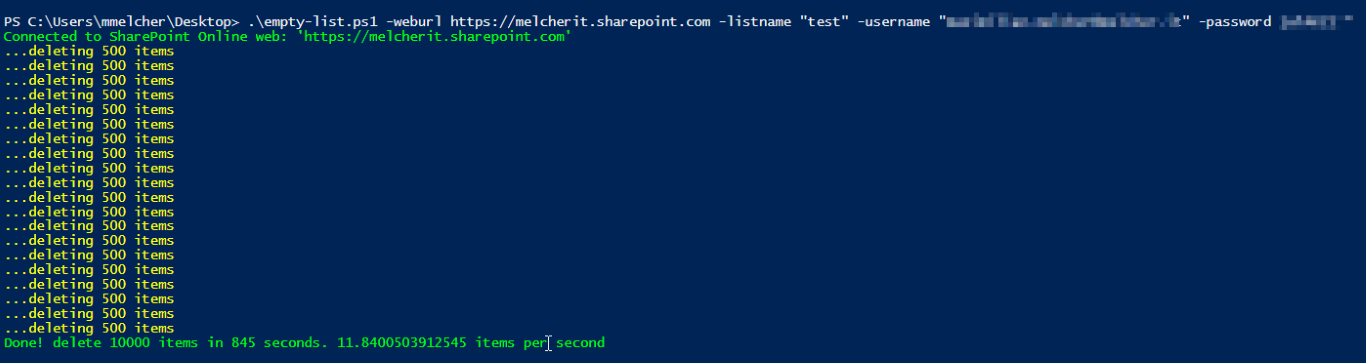

Share this post
Twitter
Facebook
LinkedIn
Email