Today it was time to update my SharePoint 2013 installation from March PU 2013 to August 2013 CU - mostly because the Search Schema changed under the hood and I wanted to try something out for the awesome Search Query Tool.
Download
Wow, 1.8GB patch – that is huge! Compared to the RTM version of SharePoint 2013 with 2.4GB they rewrote 75% - or the patching strategy is not that optimal.
Its time for a new baseline so patches can be smaller again. Lets see what happens after the SPC.
You can grab the SharePoint 2013 CU August 2013 patch here: http://support.microsoft.com/hotfix/KBHotfix.aspx?kbnum=2817616&kbln=en-us
KB Details here: http://support.microsoft.com/kb/2817616
Patch notes of Todd Klindt (my inofficial SharePoint patch guru) are here (and no regression reported): http://www.toddklindt.com/blog/Regressions/SP2013Aug13.aspx
Patching
For the patching part I always take the script from the article
“Why SharePoint 2013 Cumulative Update takes 5 hours to install?” – if you have not read it, go for it. This time something went bad, maybe because I started the script from ISE or something like that – it could not start the patch process so I did it myself. Took around 30 Minutes on my DEV VM – reboot and we should be ready, right?
“Internet Information Service not installed”
After the patching you have to start the Config Wizard. I was a little surprised as it responds with a nice error – I even tried the PowerShell command in case there is a difference, but no:
What? IIS not installed anymore? Something must be broken with the Patch – let’s blame Todd for it:
I patch my SharePoint 2013 to August CU - if that does not work I blame @ToddKlindt 🙂
— Maximilian Melcher (@maxmelcher) February 21, 2014
But then I tried to reproduce my steps – of course it must be an user error. After reading the patch script (reading things sometimes helps), I noticed that the script disables the IIS Admin service…
SharePoint does not like that – set it back to Automatic start and start the service.
Starting the site is a good idea, too:
And then start the config wizard again:
And wait until every database is updated:
Search “Paused for:External request”
Then I tried do do a Search – without a success. I went to the Search Service Application page and saw the status: “Paused for:External request” – that means something paused the Service Application (maybe, just maybe someone tried to patch):
and we should resume it – 3 lines of PowerShell:
Add-PSSnapin Microsoft.SharePoint.PowerShell
$ssa = Get-SPEnterpriseSearchServiceApplication
$ssa | Resume-SPEnterpriseSearchServiceApplication
Lessons learned
Patching can be tough – but when you protocol what you do or can at least reproduce what you have done its pretty much straight forward. I do not blame the patch script here, I obviously did something wrong – but the error message is really misleading isn’t it?




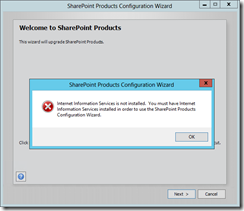
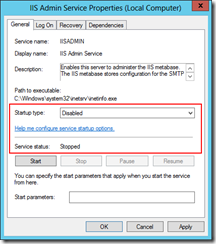
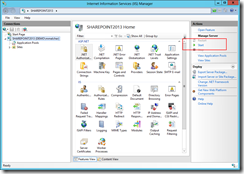
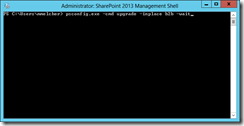
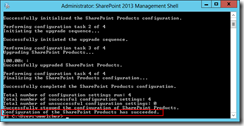
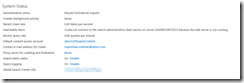

Share this post
Twitter
Facebook
LinkedIn
Email